Getting Started
In these steps you will be getting your first Agoric dapp up and running!
Video Walkthrough
As you're going through this tutorial it may be helpful to watch this video walkthrough, showing you all the steps and the desired outcome of each.
Your First Agoric Dapp - Offer Up
The Offer Up Dapp allows users to view all listed items up for sale in a marketplace. The Dapp shows 3 items by default (maps, potions, and scrolls). As a user you are able to choose up to 3 total items (in any combination). You can then create an offer for an amount of at least 0.25 IST. Once you sign the transaction, you will see the 3 items in your wallet and your wallet amount deducted by the Offer amount.
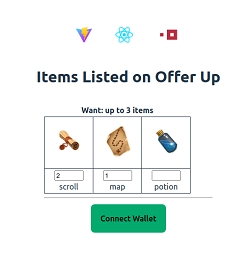
How to Get Help
Before getting started, there are some resources you might want to keep handy in case you get stuck, have questions, or are curious about any of the components. Getting in contact with us is easy!
- Join us for our Weekly Developer Office Hours
- Come chat with us and other developers on the Official Agoric Discord
- Search and post Q & A in agoric-sdk discussions
- Send us a message on X
- Send an Email to Developer Relations
Platform Requirements
Currently Agoric supports macOS and Linux (including Windows Subsystem for Linux). This tutorial is based on an installation of Ubuntu 22.04 LTS. If you're using a different operating system, some variation may be required.
Installing Prerequisites
In this section you'll be installing prerequisite components into your environment. If you're working with your own environment rather than using a fresh Ubuntu install, you may already have some or all of these components already installed.
Installing Node.js
Installing Node.js
This tutorial requires a specific version of Node.js.
The nvm (Node Version Manager) utility makes it easy to select the right version.
First, follow the nvm installation instructions, including sourcing nvm.sh into the shell.
Installing nvm on Ubuntu
You can copy the following command on your shell and get it running
# For example:
wget -qO- https://raw.githubusercontent.com/nvm-sh/nvm/v0.39.7/install.sh | bash
export NVM_DIR="$([ -z "${XDG_CONFIG_HOME-}" ] && printf %s "${HOME}/.nvm" || printf %s "${XDG_CONFIG_HOME}/nvm")"
[ -s "$NVM_DIR/nvm.sh" ] && \. "$NVM_DIR/nvm.sh" # This loads nvmInstalling nvm on MacOS
nvm is not available in the default package manager for Mac, so you will need to install Homebrew first. To do this, open a terminal window and run the following command:
/bin/bash -c "$(curl -fsSL https://raw.githubusercontent.com/Homebrew/install/master/install.sh)"Then, you can install nvm using Brew
brew install nvmAdd nvm to your shell profile: To make nvm available every time you open a new terminal window, you will need to add the following line to your shell profile (e.g., ~/.bash_profile or ~/.zshrc):
source $(brew --prefix nvm)/nvm.shThen, install Node.js.
nvm install v18.18.0Finally, verify the Node.js version.
node --versionInstalling Yarn
This will install yarn, and verify it is installed correctly. Install yarn by either running npm install --global yarn, or visit https://classic.yarnpkg.com/en/docs/install for more information. See below, corepack enable will add the Corepack shims to the install directories, and yarn --version will verify yarn is installed correctly.
corepack enable
yarn --version # for verificationThis app uses Yarn 1, so running the above command will show a version in the format 1.x.x. If you are using a different version of yarn, you can use yarn set version <version> to switch like in the example below.
yarn set version 1.22.5Installing Docker
Installing Docker
For docker, you can either download Docker UI using the steps on the installation for Ubuntu or installation for Mac
To install via CLI, you can check following details.
Installing Docker on Ubuntu
Now you'll install Docker using the two steps below. This first block of commands will add the Docker GPG keys to your system, then add the repository to Apt for installation.
# Add Docker's official GPG key:
sudo apt-get update
sudo apt-get install ca-certificates curl gnupg
sudo install -m 0755 -d /etc/apt/keyrings
curl -fsSL https://download.docker.com/linux/ubuntu/gpg | sudo gpg --dearmor -o /etc/apt/keyrings/docker.gpg
sudo chmod a+r /etc/apt/keyrings/docker.gpg
# Add the repository to Apt sources:
echo \
"deb [arch=$(dpkg --print-architecture) signed-by=/etc/apt/keyrings/docker.gpg] https://download.docker.com/linux/ubuntu \
$(. /etc/os-release && echo "$VERSION_CODENAME") stable" | \
sudo tee /etc/apt/sources.list.d/docker.list > /dev/null
sudo apt-get updateNow you can install Docker!
sudo apt-get install docker-ce docker-ce-cli containerd.io docker-buildx-plugin docker-compose-pluginNow that Docker has been installed you'll need to add your user account to the Docker group.
sudo usermod -aG docker $USERSince your user account was just added to the docker group, run the following command to re-evaluate group memberships.
exec su -l $USERInstalling Docker on MacOS
You can install Docker using their official documentation or Homebrew.
Using Docker's Website:
Follow the official Docker installation guide for Mac.
After installing Docker Desktop, you can start docker with:
open -a DockerUsing Homebrew:
Previously, you installed brew on your machine. You can install docker using the same command.
brew cask install dockeror
brew install docker --caskNow test that Docker works by running the hello-world sample.
docker run hello-worldThe output of the hello-world example should be:
Hello from Docker!
This message shows that your installation appears to be working correctly.
To generate this message, Docker took the following steps:
1. The Docker client contacted the Docker daemon.
2. The Docker daemon pulled the "hello-world" image from the Docker Hub.
(amd64)
3. The Docker daemon created a new container from that image which runs the
executable that produces the output you are currently reading.
4. The Docker daemon streamed that output to the Docker client, which sent it
to your terminal.
To try something more ambitious, you can run an Ubuntu container with:
$ docker run -it ubuntu bash
Share images, automate workflows, and more with a free Docker ID:
https://hub.docker.com/
For more examples and ideas, visit:
https://docs.docker.com/get-started/Creating Your Dapp From a Template
Now you'll use yarn to pull down the sample dapp. The sample dapp will be placed in a subfolder named demo.
yarn create @agoric/dapp demoInstalling Dapp Dependencies
Now navigate to the demo directory and run the yarn install command to install any solution dependencies.
Downloading all the required dependencies may take several minutes. The UI depends on the React framework, and the contract depends on the Agoric framework. The packages in this project also have development dependencies for testing, code formatting, and static analysis.
cd demoyarn installTroubleshooting yarn install
If you run into errors during yarn install, check that you are on a supported platform and not native Windows.
Then make sure you have the relevant developer tools installed. For example, on Debian or Ubuntu Linux, run sudo apt get install build-essential. On macOS, be sure to install Xcode.
Starting a Local Agoric Blockchain
Now go ahead and start a local Agoric blockchain using the yarn start:docker command. Note: This container is several gigabytes in size and may take a few minutes to download.
yarn start:dockerOnce the network has started you can check the logs. Once you see messages showing blocks with a status of commit you can rest assured the network is running properly.
yarn docker:logsYour output should resemble this:
demo-agd-1 | 2023-12-27T04:08:06.384Z block-manager: block 1003 begin
demo-agd-1 | 2023-12-27T04:08:06.386Z block-manager: block 1003 commit
demo-agd-1 | 2023-12-27T04:08:07.396Z block-manager: block 1004 begin
demo-agd-1 | 2023-12-27T04:08:07.398Z block-manager: block 1004 commit
demo-agd-1 | 2023-12-27T04:08:08.405Z block-manager: block 1005 begin
demo-agd-1 | 2023-12-27T04:08:08.407Z block-manager: block 1005 commitNote: logs include benign error messages
You can disregard messages such as:
v5: TypeError: target has no method "getDisplayInfo"
These are artifacts of replaying historical events.
Starting the Dapp Smart Contract
Use control-C to exit the logs, then start the smart contract. Starting the contract may take a minute or two, so after running this command proceed to the next step.
yarn start:contractBehind the Scenes
This `start:contract` script will do a number of things that we will cover in more detail later (_[transaction commands](../agoric-cli/agd-query-tx#transaction-commands), [permissioned deployment](../coreeval/)_):- Bundle the contract with
agoric run ... - Collect some ATOM with
agd tx bank send .... ATOM refers to the native cryptocurrency of the Cosmos Network. - Use the ATOM to open a vault to mint enough IST to pay to install the bundles on chain with
agops vaults open .... - Install the bundles on chain with
agd tx swingset install-bundle .... - Collect enough BLD to pay for a governance deposit with
agd tx bank send ... - Make a governance proposal to start the contract with
agd tx gov submit-proposal swingset-core-eval .... - Vote for the proposal; wait for it to pass.
Setting up a Keplr Wallet Demo Account
Next, ensure you have the Keplr wallet plug-in installed.
Installing Keplr Wallet
Open up your browser and navigate to https://www.keplr.app/download. Select the version appropriate to your browser.
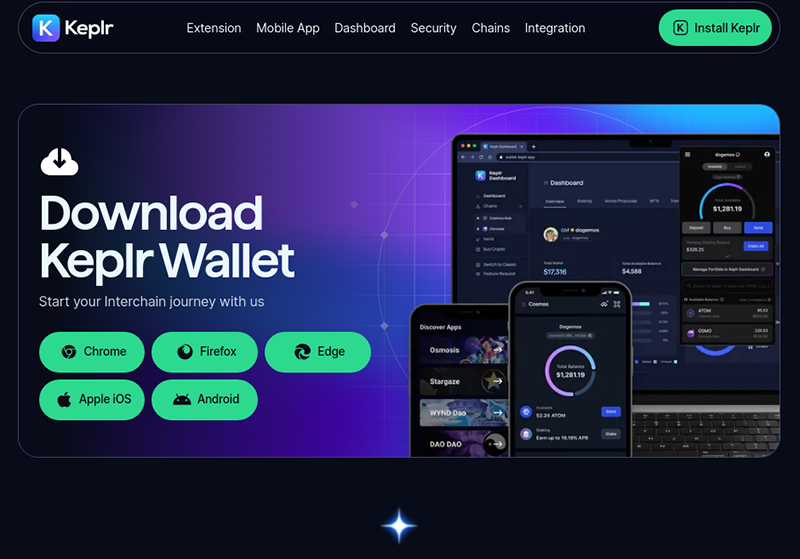
WARNING
Remember, this is just a demo. In real-world scenarios ensuring proper security around mnemonic phrases is critical!
- For any mnemonic phrase you use to secure your own assets, take care to keep it strictly confidential! The mnemonic here is only for testing.
- Using a separate browser profile is a good way to avoid accidentally using the wrong account when testing vs. with real assets.
Once the plug-in has been installed, open Keplr and select the option to Import an existing wallet. Then choose the option to Use recovery phrase or private key.
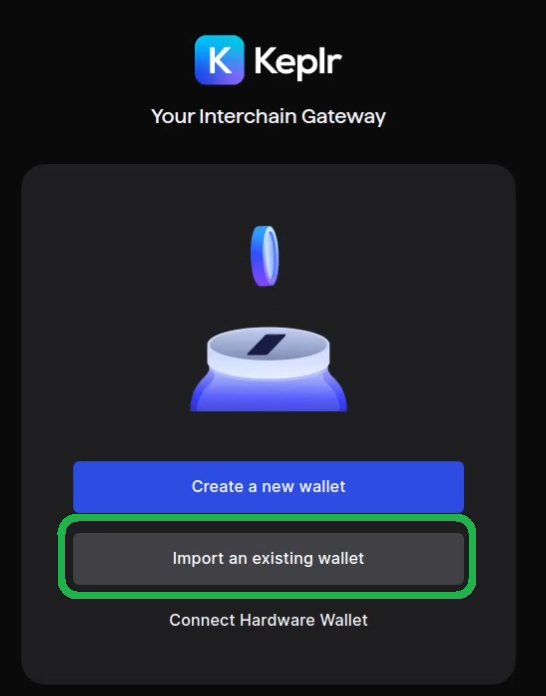
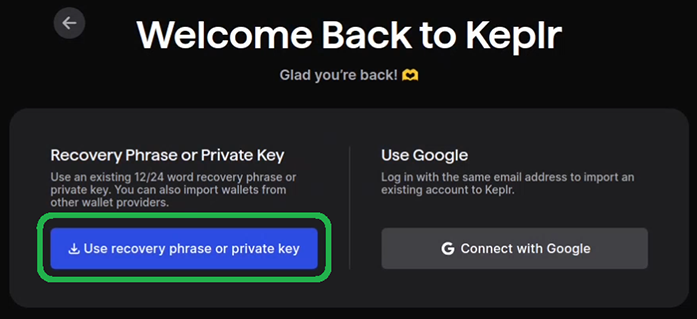
To import your wallet, you'll need to copy the following mnemonic phrase into Keplr.
spike siege world rather ordinary upper napkin voice brush oppose junior route trim crush expire angry seminar anchor panther piano image pepper chest alone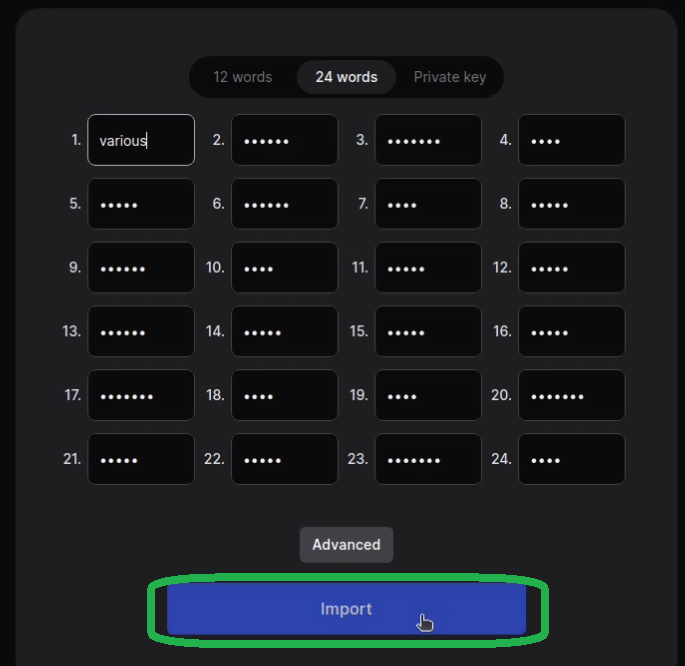
Give your new wallet a name and a password. Click Next.

In the next step, do not select any **chains** except for **Cosmos Hub**. Click "Save".
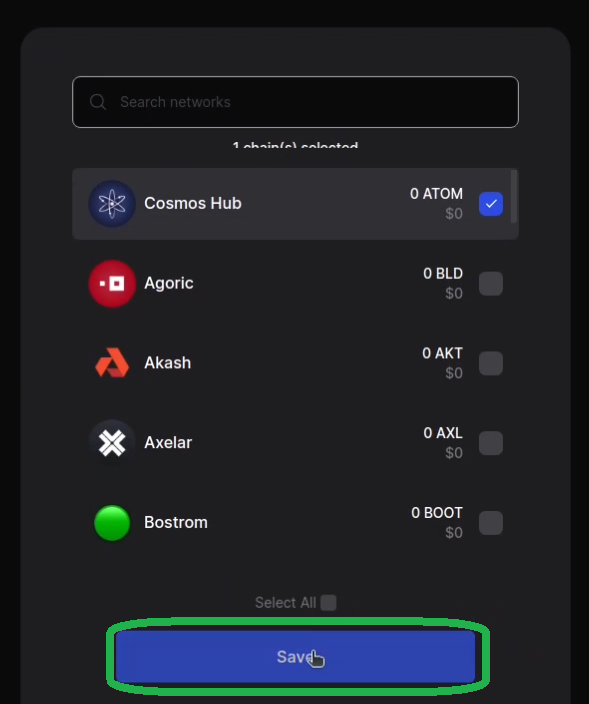
Starting the Dapp
Start the UI for the sample dapp.
yarn start:uiNote the localhost link that appears on your terminal window. Open this link in your browser.
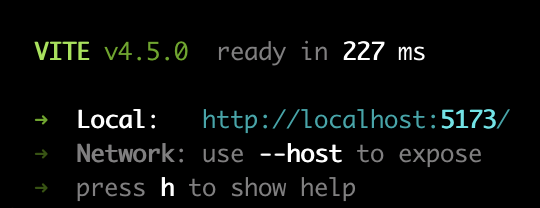
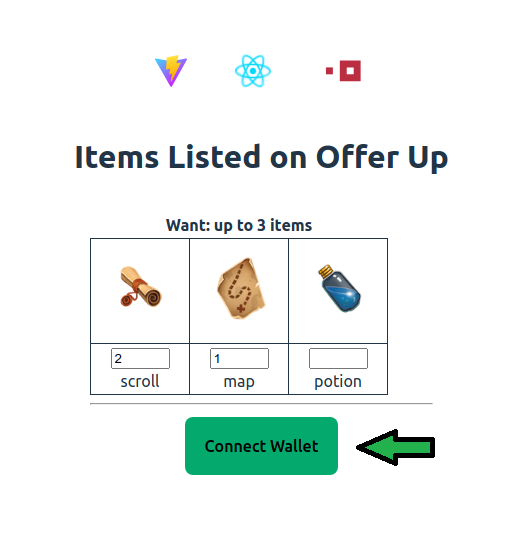
From the browser UI, click the "Connect Wallet" button to connect your Keplr wallet.
Adding Agoric local to Keplr
Like any non-native chain, the first time you use the local Agoric blockchain, Keplr will ask you to approve it:
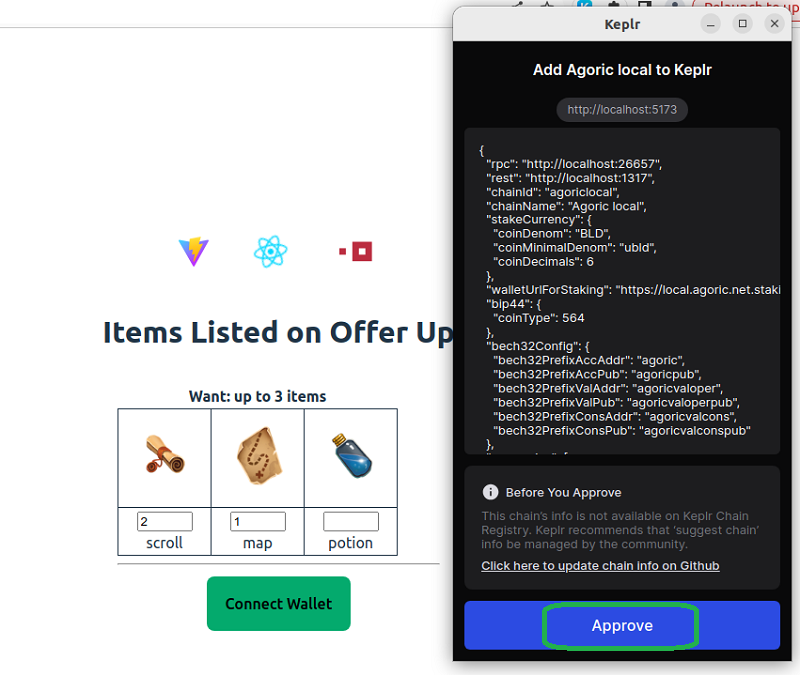
Making an Offer
Once your wallet is connected, click on the "Make Offer" button to purchase 3 properties. Approve the transaction in your Keplr wallet.
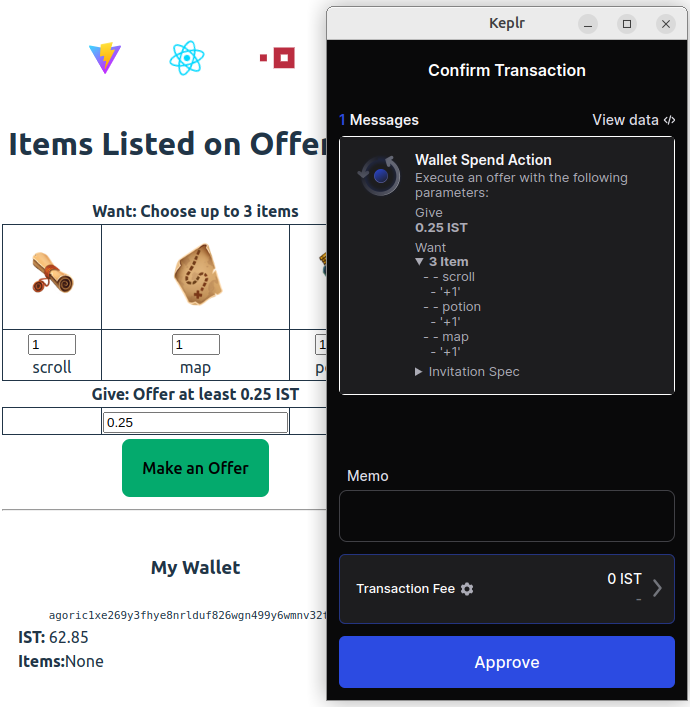
When the transaction is complete you will notice some IST has been debited from your wallet, and you are the owner of three new properties. Feel free to experiment with offering less than the required 0.25 IST or attemping to purchase more than three items. You'll see these offers will not be accepted. Conditional offers like this are a key part of the Agoric platform!
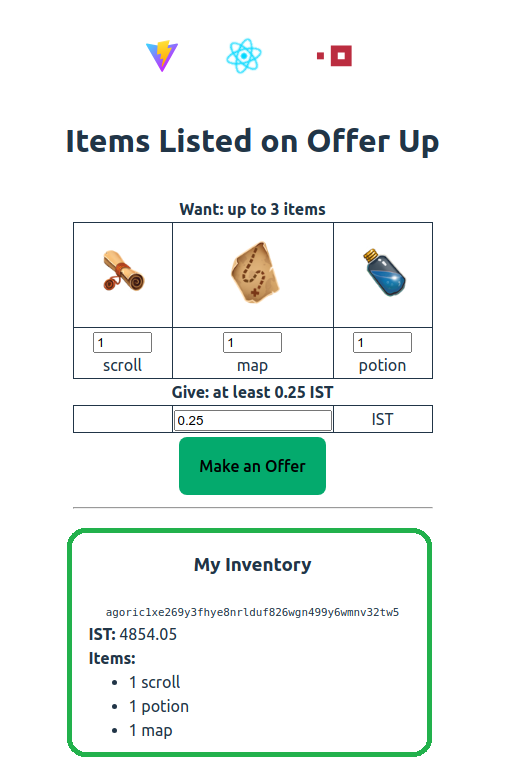
Congratulations! You got your first Agoric dapp up and running! Now that you've got your first Agoric dapp up and running, let's focus on some key takeaways from this exercise:
Starting an Agoric Chain: You have gained experience starting a local Agoric blockchain.
Deploying a Contract: You have deployed a smart contract onto the Agoric platform! Note: testnet deployment, faucets, etc. are discussed later.
Making an Offer: Finally, you've learned to make an offer and seen that offer constraints are enforced by the Agoric platform. This means user interface can't attempt to fool a user by showing a 0.25 IST when actually charging them a much higer amount, such as 500 IST. It's also important to note that the contract cannot take the 0.25 IST without satisfying the want constraint, nor can the contract take more than the 0.25 cents in the give contraint.
This tutorial serves as an essential stepping stone for developers looking to delve into decentralized app development on the Agoric platform. To learn more about building Agoric dapps, check out the rest of the docs on this site!